Have a blocked nozzle and want to learn how to use the 3D printer cold pull method? Learn how to make 3D printer cold pull with PLA and other filaments in this tutorial.
Try the cold pull method before disassembling your toolhead to clear clogged nozzles. This approach uses a strand of filament and temperature variations to unclog or clean a nozzle without completely disassembling it.
This process is also known as the “atomic pull” by Ultimaker. It entails picking up a glob of material and other small debris that’s obstructing the nozzle with a strand of filament with a molten tip and then dragging the strand out, ideally bringing the clog and debris with it.
When you have a clogged nozzle, this is usually the first thing you try. Many nozzle troubles can be resolved by repeating this 3D printer cold pull a few times instead of dismantling the nozzle and risking injury or faulty reassembly. This article will show you how to do a 3D printer cold pull as your first line of defense.
Symptoms of a Clogged 3D Printer Nozzle
Rolls of plastic are fed into 3D printers and pulled through several sections before reaching the nozzle’s funnel. The heat melts the plastic, allowing the nylon to fit into even the tiniest holes. There are plenty of places for difficulties to arise along that course, and any troubles will converge at the nozzle.
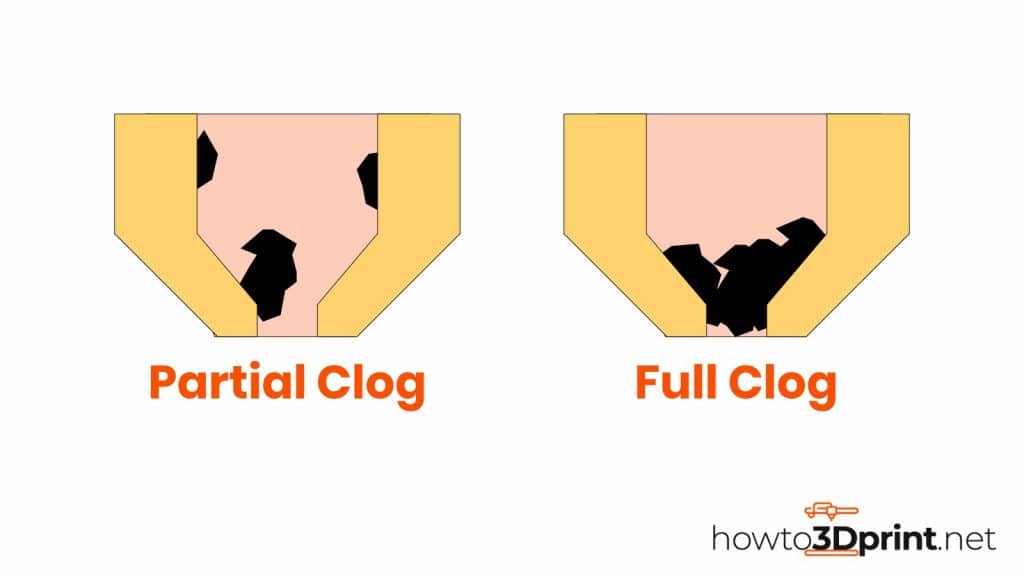
You’ll have issues with the printer and the end product, whether partially or entirely blocked.
Gears hop about due to partial clogs, digging deeper or printing more shallowly than usual, resulting in a structure with many irregularities. When more filament should be flowing freely, the clog will adhere to it at the nozzle.
The nozzle is fully clogged when no filament can emerge from the nozzle. Nothing comes out of the tubing, no matter how hard you press on it.
Plastics used in 3D printing are unfortunate when they are formed by a dirty nozzle.
Prints from a clogged nozzle can be inconsistent and not filled in. They will crumble like cookies. Others may have a poor infill, and so the lack of layer adhesion leads to flimsy, spaced-out construction that behaves like a crinkly food seal.
It depends on the type of plastic. You probably have some clogging if you try different filaments and get poor results regardless of material type.
Besides noting how your prints turn out, you can also watch the extruder and see how little plastic comes out compared to your past experiences. If you see things getting pushed along and the filament spool still rotates, then there might be blockage behind the nozzle.
Symptoms of a Clogged 3D Printer Nozzle
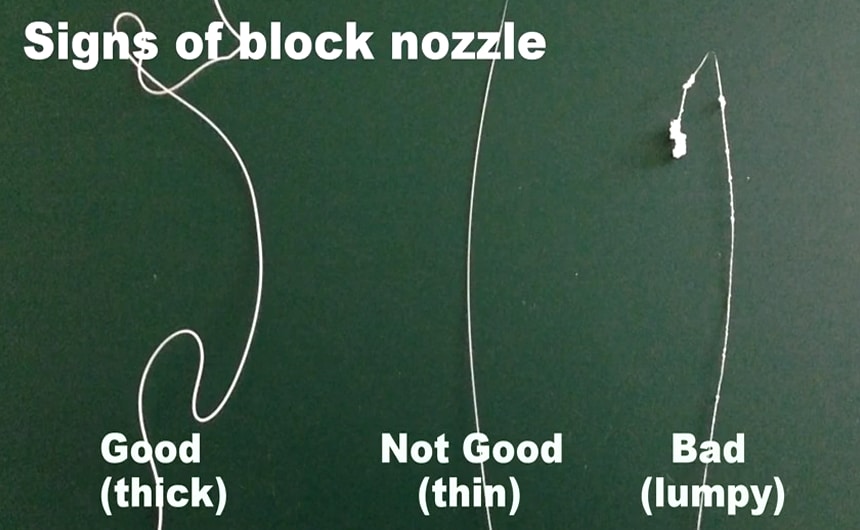
Rolls of plastic are fed into 3D printers and pulled through several sections before reaching the nozzle’s funnel. The heat melts the plastic, allowing the nylon to fit into even the tiniest holes. There are plenty of places for difficulties to arise along that course, and any troubles will converge at the nozzle.
You’ll have issues with the printer and the end product, whether partially or entirely blocked.
Gears hop about due to partial clogs, digging deeper or printing more shallowly than usual, resulting in a structure with many irregularities. When more filament should be flowing freely, the clog will adhere to it at the nozzle.
The nozzle is fully clogged when no filament can emerge from the nozzle. Nothing comes out of the tubing, no matter how hard you press on it.
Plastics used in 3D printing are unfortunate when they are formed by a dirty nozzle.
Prints from a clogged nozzle can be inconsistent and not filled in. They will crumble like cookies. Others may have a poor infill, and so the lack of layer adhesion leads to flimsy, spaced-out construction that behaves like a crinkly food seal.
It depends on the type of plastic. You probably have some clogging if you try different filaments and get poor results regardless of material type.
Besides noting how your prints turn out, you can also watch the extruder and see how little plastic comes out compared to your past experiences. If you see things getting pushed along and the filament spool still rotates, then there might be blockage behind the nozzle.
Why Should You Use a 3D Printer Cold Pull?
The tube that leads to the nozzle has a large diameter of roughly 1.75 mm and narrows into a cone shape where it links to the nozzle, which is typically 0.4 mm wide. As a result, some gunk that fits in the tube will not fit in the nozzle.
Compared to other procedures, a 3D printer cold pull allows you to clean the cone area of the cavity with fewer problems. Simply remove the nozzle and shake or scrape the plastic; it will probably not dislodge. When you dig out the particles, you risk damaging the nozzle hole’s shape and size. Any abnormalities or muck pushed forward by the nozzle will jeopardize the printer’s performance.
Consider all of these issues vs. the 3D printer cold pull method, which relies on temperature fluctuations and downward pressure on the nozzle with the tube to clean. The nylon filament snapping will be the greatest danger during the last draw motion.
What You’ll Require for 3D Printer Cold Pull
Nylon is, in general, the best filament for conducting a 3D printer cold pull. Because it’s inherently slippery, it’s less prone to snap when removed from the nozzle. If you don’t have any nylon on hand, use the next slipperiest and least brittle material.
Aside from filament, you’ll need cutters to cut a piece of filament to use and pliers to slowly and gradually extract the filament. That’s all there is to it!
Steps of 3D Printer Cold Pull

How to do a 3D printer cold pull is as follows:
Start by removing your Bowden tube from the extruder head if one exists. While removing the old filament, heat the hot end to the printing temperature of your chosen cold pull filament.
- Feed the cold pull filament through the nozzle until it begins to ooze out.
- Cool the hot end while maintaining steady filament strand pressure. While cooling, the tip of the strand conforms to the shape of the nozzle’s interior.
- When the heated end reaches about 60 °C, the pressure can be released. The blockage or dirt should be adhered to the cold pull filament strand by this point.
- Reheat the nozzle to your filament’s printing temperature and begin taking it out.

If you’re using PLA, be extra careful here because there’s a good chance you’ll snap it instead of taking it out in one piece.

Keep making the steps couple of times untill you pull out a nice and clean filament.
Tips for 3D Printer Cold Pull
You’ve now created a negative mold out of the nozzle if you followed these instructions correctly. Rep this procedure until the nozzle is free of all old filament and other impurities.
It can be tough to assess your progress if you’re using a filament that’s the same color as the one caught. Choosing a different color is always ideal, with lighter colors showing dirt removal the best, and nylon filament is the greatest choice, as we mentioned.
If the 3D printer cold pull approach fails to clear your clogged nozzle, ensure everything is clean using the other procedures described on our nozzle cleaning page. If you’re still having problems, you could try cleaning the filament.
Post thumbnail Source: Ulitmaker Support






